Support


All the support you need avalible at Lee's Computer Services.
Virus removals, system updates, how to safe guard your computer against threats and other intruders.

Norton™ AntiVirus & Norton™ Security Deluxe
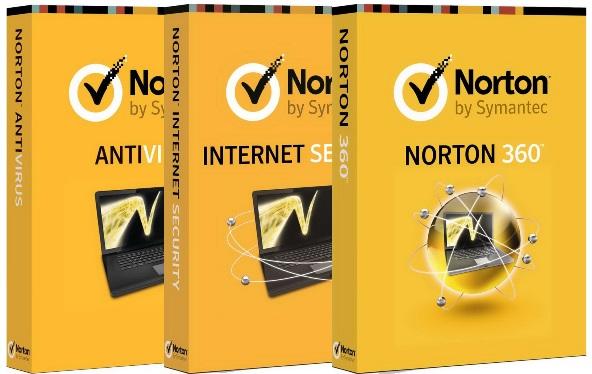
The Internet is a dangerous place, and cybercriminals are getting more creative in ways to target you and your invaluable personal information. Norton AntiVirus and Norton Security provides one of the most powerful virus, spyware, online and PC protection's so you can do more without interruption.
Key Technologies
• Antivirus
• Antispyware
• Bot Protection
• Norton Pulse Updates
• Antirootkit
• Vulnerability Protection
• Parental Controls
Click HERE for FREE 30-day trial
Kaspersky® Anti-Virus & Kaspersky® Internet Security

Complete PC & Netbook Protection
Kaspersky Internet Security delivers premium protection from viruses, Trojans, spam, hackers and more. Whether you’re banking, shopping or social networking online, you can have complete confidence that your account details are secure, you won’t stumble onto dangerous websites and you’ll only receive safe messages from your friends. Enjoy the Internet to its full potential with Kaspersky Internet Security 2020!
• Keeps your money and identity safe
• Protects against bank account fraud
• Safeguards against online shopping threats
• Allows questionable applications and websites to be run in 'Safe Run Mode'
• Cybercriminals won’t hijack your PC or Netbook
• Keeps your children safe and responsible with advanced parental controls
• Your files won’t be ruined by hackers
• Keeps your PC or Netbook running smoothly
• Safer Wi-Fi connections
• Prevents hacker attacks with best-in-class firewall
Click HERE for FREE 30 day trial
Bitdefender® Antivirus Plus, Bitdefender® Internet Security & Bitdefender® Total Security
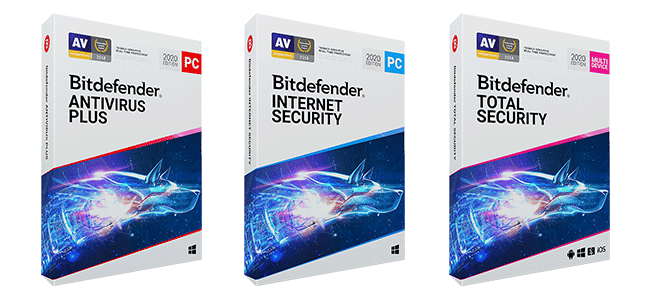
BitDefender® Internet Security extends protection to Internet-connected families, optimizing performance for gaming, and expanding its unrivaled parental controls.
ANTIVIRUS & ANTISPYWARE
• Protects your PC in real time from known viruses, spyware and other
malware with hourly updates
• Blocks unknown viruses using advanced proactive detection techniques
• Monitors and prevents spyware threats in real-time
• Detects and removes the newest breed of hidden threats known as
rootkits
• Provides a load to a minimum
ANTI-PHISHING
• Protects against phishing attacks by filtering all accessed web pages
for fraud attempts
• Reduces the risk of identity theft by preventing personal information
smooth gaming experience by reducing the system leaks via e-mail or web
More Features
Hassle – Free Hourly Updates
Hourly updates ensure that you are protected against the latest threats
without pushing a button. Lost program files are not a problem either.
In the rare event of file damage due to PC problems, BitDefender
automatically repairs and updates itself.
FREE 24/7 Support
Got a question? Our security experts are available to help you 24/7 via
phone, email or chat at no additional cost.
NEW Gamer Mode
The new Gamer Mode temporarily modifies protection settings so as to
minimize their impact on gaming performance, maintaining a safe, fun
gaming experience.
System Requirements
• Windows 7 (32/64 bit)
• Windows 8 (32/64 bit)
• Windows 10 (32/64 bit)
Click HERE for FREE 30 day trial
10 dumb things users do that can mess up their computes
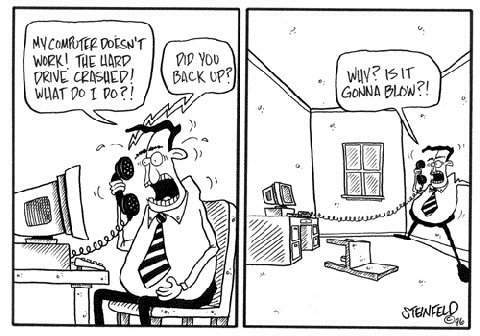
Version 1.0
By Debra Littlejohn Shinder, MCSE, MVP
We all do dumb things now and then, and computer users are no exception.
Inadvertently pressing the wrong key combination or innocently clicking
OK in the wrong dialog box can change important settings that alter a
computer’s behaviour or even crash the system. Nervous newbie's are
often fearful that one wrong move might break the computer forever.
Luckily, short of taking a sledge hammer to the box, the consequences
aren’t usually quite that dire. Even so, users often do create problems
for their computers and for your network.
1. Plug into the wall without surge protection
2. Surf the Internet without a firewall
3. Neglect to run or update antivirus and anti-spyware programs
4. Install and uninstall lots of programs, especially betas
5. Keep disks full and fragmented
6. Open all attachments
7. Click on everything
8. Share and share alike
9. Pick the wrong passwords
10. Ignore the need for a backup and recovery plan
Some things you should know about troubleshooting a slow PC
User complaints are minimal when new PCs are rolled out. They start up quickly, and programs seem to open in a snap. But over time, the user begins to notice that the system is slow or that it hangs up often. While the possible causes for system slowdown are endless, I have identified some common troubleshooting areas you should examine first before you suggest to management that it's time for an upgrade.1. Spyware and viruses
Spyware and viruses pose a significant security threat, and they can also dramatically decrease computer performance. The first step when combating spyware should always be to scan the machine with updated spyware detection/removal and antivirus software. Use these applications to remove any detected infections.
2. Processor overheating
Modern processors generate a lot of heat. That’s why all processors require some sort of cooling element, typically a fan of some type. Machines used for gaming or other processor-intensive activities often use more sophisticated water cooling or refrigerant systems. When the processor temperature goes over spec, the system can slow down or run erratically. Modern motherboards can monitor the processor temperature and report it through the system BIOS.
3. Bad RAM
Several situations can lead to a bad RAM relationship with a particular machine. Minor flaws in RAM chips can lead to system slowdowns and instability. The least expensive chips often have minor flaws that will cause your system to slow down or Blue Screen intermittently. Although built-in mechanisms may allow the system to keep working, there is a performance hit when it has to deal with flawed RAM chips. In the past, no one worried about RAM chips getting hot, because they didn’t seem to generate much heat. But that’s changed with newer RAM types, especially SDRAM. To check for overheating, open your computer’s case, power down, and pull the plug out. Ground yourself and touch the plastic on one of your RAM chips. Ouch! They get pretty hot. If you find that your RAM chips are overheating, you should consider buying a separate fan to cool your memory. If your motherboard doesn’t support a RAM fan, you might be able to get enough additional cooling by installing a fan card that plugs into a PCI slot.
4. Failing hard disk
There may be many signs of imminent failure before a hard disk finally gives up, depending on the type of failure (mechanical, electronic, logical or firmware failure).
5. Disk fragmentation
As files are added, deleted, and changed on a disk, the contents of the file can become spread across sectors located in disparate regions of the disk. This is file fragmentation. Disk fragmentation can significantly slow down your machine. The disk heads must move back and forth while seeking all the fragments of a file. A common cause of disk fragmentation is a disk that is too full. You should keep 20 percent to 25 percent of your hard disk space free to minimize file fragmentation and to improve the defragmenter’s ability to defrag the disk. Thus, if a disk is too full, move some files off the drive and restart the defragmenter.
6. Background applications
Have you ever visited an end-user’s desktop and noticed a dozen icons in the system tray? Each icon represents a process running in either the foreground or background. Most of them are running in the background, so the users may not be aware that they are running 20+ applications at the same time. This is due to applications starting up automatically in the background. Look first for such programs in the Startup folder in the Start menu. Many applications place components in the Startup folder to run in the background.
Useful Links
Driver Guide: www.driverguide.com
Canon: www.canon.co.za
Epson: www.epson.co.za
HP: www.hp.com
Nvidia: www.nvidia.com
ATI: www.ati.com
Microsoft: www.microsoft.com
Symantec: www.symantec.com
Internet Service Provider details
M-WEB
Support Number
086 0112252
Home Page
http://www.mweb.co.za
DNS Primary
196.2.16.3
DNS Secondary
None
POP Numbers
(021) 5960000
(021) 5960030
(011) 2833000
(011) 2777000
(021) 918 0000
(021) 918 8444
086 0286932 + full email address for account name
POP Server
pop3.mweb.co.za or pop3.iafrica.com
SMTP Server
smtp.mweb.co.za or smtp.iafrica.com
News Server
news.mweb.co.za or news.iafrica.com
TELKOM SA
Support Number
0860008700 / 0860100553
Home Page
http://www.telkomsa.net
DNS Primary
196.25.1.1
DNS Secondary
196.25.1.9
POP Numbers
(021) 915 3600 086 0007249
(021) 464 2600 (021) 799 9600
POP Server
pop3.telkomsa.net
SMTP Server
smtp.telkomsa.net
News Server
news.telkomsa.net
Login
TelkomSAxxxx@telkomsa.net

Copyright © 2007-2023 Lee's Computer Services - All Rights Reserved
